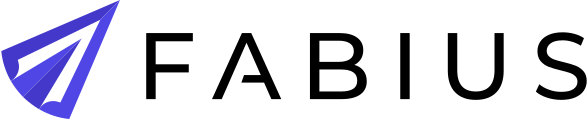Configuring Salesloft
Introduction
The Salesloft integration with Fabius allows you to seamlessly connect your Fabius account with Salesloft, allowing you to import Accounts / People which you would like us to generate analysis and messaging for. This guide will walk you through the steps to configure the Salesloft integration, ensuring a smooth setup process.
Scopes, Endpoints and Data Storage
Below are the required scopes for the integration, the endpoints leveraged, and the data stored by Fabius.
Scopes
- Accounts: Manage
- Cadences: Manage
- People: Write
- Workflow: Write
Endpoints
- Me: Get the ID & GUID of the currently authenticated Salesloft user.
- Accounts: List accounts owned by the current user to import into Fabius, Create accounts for accounts created within Fabius.
- Cadences: List cadences already created by Fabius. Create new cadences for the currently authenticated user, as well as adding steps the cadence.
- Cadence Memberships: Add contacts to a Fabius created cadence.
- Custom Fields: List custom fields already created by Fabius. Creating custom fields to populate with messaging generated by Fabius.
- People: List people for Accounts added to Fabius. Create people for contacts added within Fabius. Update users' custom field values with Fabius generated messaging.
Data Storage
- Accounts: ID, Name, Domain
- Cadences: ID
- Cadence Memberships: ID
- People: ID, First Name, Last Name, Title
Step-by-Step Guide: Configuring Salesloft Integration
Step 1: Accessing Integration Settings
- Log in to your Fabius account.
- Navigate to the Settings menu by hovering over the gear icon on the left nav bar.
- From the drop-down menu, select Integrations.
Step 2: Adding Salesloft Integration
- In the Integrations section, you'll see a list of available integrations. Locate and click on the Salesloft integration option and click Configure.
Step 3: Starting the OAuth Flow
- Upon selecting the Salesloft integration, you'll be directed to the Salesloft OAuth authorization page.
- If you're not already logged into your Salesloft account, you'll be prompted to do so.
- Once logged in, Salesloft will request your permission to grant Fabius access to certain data and functionalities. Review the permissions carefully.
- Click the Authorize or Allow button to proceed.
Step 4: Returning to Fabius
- After authorizing the integration, Salesloft will redirect you back to Fabius.
- At this point, the integration setup is complete. You'll notice that the Salesloft integration status in the Integrations section now indicates that it's Connected.
Using the Salesloft Integration in Fabius
With the Salesloft integration successfully configured, you can now take advantage of its features within Fabius:
- Importing Accounts and Contacts: Easily import and manage your Salesloft accounts and contacts directly from your Fabius account.
- Push Custom Messaging to Contacts: Once we've generated messaging for a contact, you can push those to the person as custom fields.
- Add Contact to Cadence: Once a user has been pushed generated messaging, you can add them to the Fabius cadence to begin sending emails.
Troubleshooting
If you encounter any issues during the integration process, consider the following steps:
- Ensure you have an active Salesloft account and the necessary permissions to authorize integrations.
- Double-check that you're using the correct login credentials for both Fabius and Salesloft.
- Clear your browser's cache and cookies, then attempt the integration again.
- If problems persist, reach out to our support team via support@fabius.io for further assistance.
Still have a question? Contact us
24×7 help from our support staff